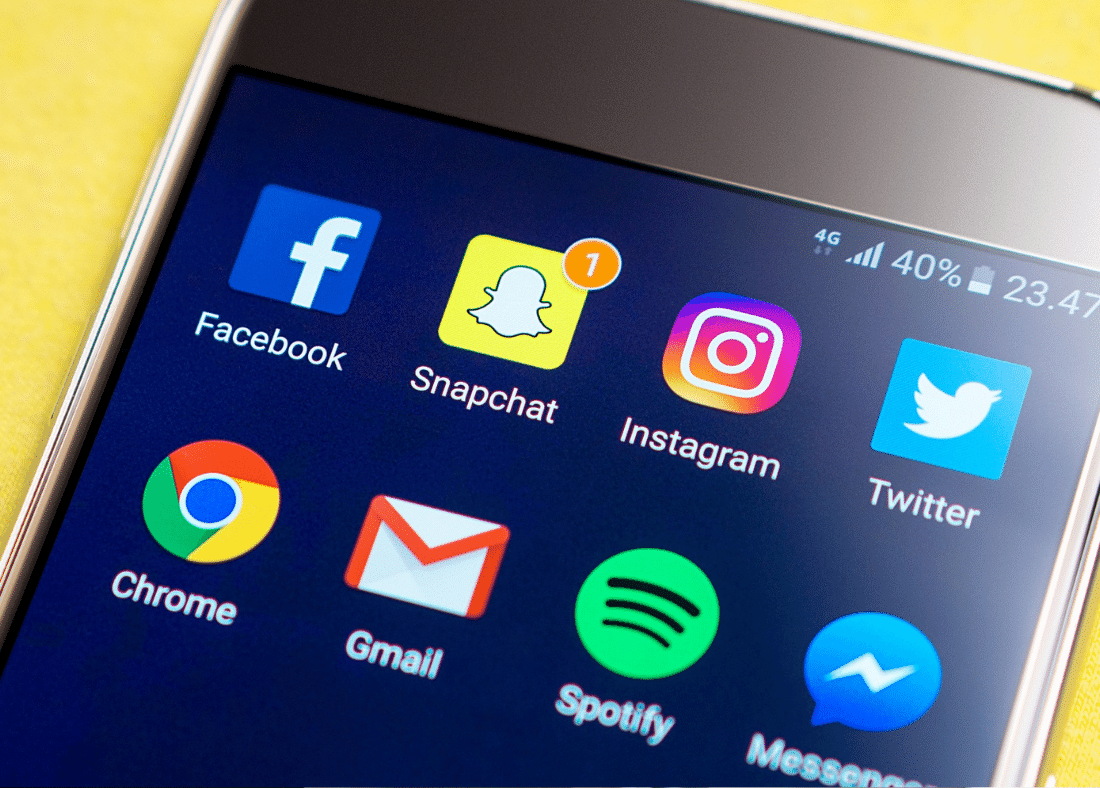How to Enable Dark Mode in Snapchat
Andy MantIt is not unusual for people who use digital devices at night to suffer from digital eye strain and poor sleep. Harmful blue light emitted from screens is the main culprit. There are ways to limit the amount of blue light your are exposed to including blue light blocking glasses, turning your iPhone screen red or installing dark mode on your phone.
Snapchat is an American instant messaging app that allows people to send pictures and messages. The primary feature of the Snapchat app is that the messages are only available for a short period of time.
Why is Blue Light Bad?
Blue light (HEV light) is naturally occurring, but also emitted artificially from electronic devices such as smart phones, laptops, televisions and your house LED lights. Academic studies have shown that the blue light emitted from your phone or when using apps like Snapchat disrupts your circadian rhythms, decreases sleep quality and leads to strained eyes.
With levels of blue light exposure increasing its becoming paramount to filter as much blue light as possible. By enabling dark mode on your favourite applications like Snapchat you can start limiting your exposure to blue light.
What is Dark Mode?
Dark mode (sometimes called night mode) works by changing the background of your smart phone or application to a darker color. However, night shift mode and bedtime modes are different from dark mode, which we explain here.
Despite the increasing problems of blue light exposure before bed being widely reported, not all applications offer dark mode.
How to Enable Dark Mode in Snapchat on iPhone
In 2019 Snapchat released a dark mode feature which coincided with apple announcing dark mode on their iPhones. This was great news for both iPhone users and Snapchat aficionados.
Follow these simple steps below to enable dark mode in Snapchat.
1.In Snapchat go to your profile by selecting your “Bitmoji” in the top left corner of the screen.
2.Select the “Gear button” in the top right.
3.Scroll down and choose “App Appearance.”
4.Select “Always Dark”
How to Set Dark Mode in Snapchat on Android
Android devices for a while did not allow for light themes to be changed and you had to resort to outdated methods such as trying to force dark mode or override force dark mode which frustrated android users. Developer options were also limited but users persevered and dark mode is now available to match the system updates provided by Android.
The method to turn on dark mode on Android for snapchat using Android app differs from iOS but is relatively straight forward.
1.Open "settings" within your Android phone
2.Navigate to the "Display & Brightness" icon
3.Select "Dark Mode Settings"
4.Click "Dark Mode For Third-Part Apps"
5.Select the app "Snaphcat" and toggle the "turn on" option on.
FAQs - Dark Mode on Snapchat
Does Dark Mode increase battery life?
Dark mode in snapchat does not increase or improve battery life. Using "low power mode" is a better option to save battery on Android and iOS.
Will colors change in Snapchat when using dark mode?
Colors will change to a degree when using dark mode. Whilst this may take a minute to get use to it will be worth it in the long run when you get better sleep and less eye strain.
Does Dark Mode Block Blue Light?
Dark mode does not block blue light, its changes the colors to darker hues which decreases brightness. Blocking harmful blue light is paramount for improving sleep quality and reducing symptoms of digital eye strain. Alternative ways to block blue light can be to use blue light blocking glasses, install red light bulbs in your home and limit your time around digital devices.
Blue light is not just emitted from your smart phone or Snapchat. Blue light is found in all digital devices, LED house lighting, LEDs on your kitchen appliances and even in your fridge light. By using dark mode on Snapchat you are only tackling a small portion of blue light.